The neon Spaces
Spaces is a popular feature that we developed together with our community. It's basically an intelligent savings account: You can create up to 10 Spaces and keep an eye on your savings targets - for example for vacations, hobbies or taxes. You can define a specific savings target for each Space and track it. And at the end of the year, you earn interest on the balance in your Spaces.
Where to find Spaces and how to create one
How to move money to your Space
Interest on balances on your Spaces
First of all, what are Spaces anyway?
You may remember a survey we sent out to our neon community in December 2021. In it, we needed help naming a feature that can have quite a few different names: Subaccounts, vaults, pots, or just: spaces! In the end, we decided on this name because it describes our product best and is also super easy to remember. But now to come back to the question in the title: Spaces are your way to subdivide the money in your neon account across different savings pots. So you don't have to have all your money in one place anymore, but you can easily move parts of it into your Spaces and earn interest.
Where to find Spaces and how to create one
You can find the Spaces in your neon app under the «Home» tab, select «Total» at the top right and then «Add Space». We'll set it up first so that you can use the feature. This should take about a minute. Once this is done, you can create your first Space. Simply click on «Add Space». Select one of the ten icons and give it a name. And your first Space is created!
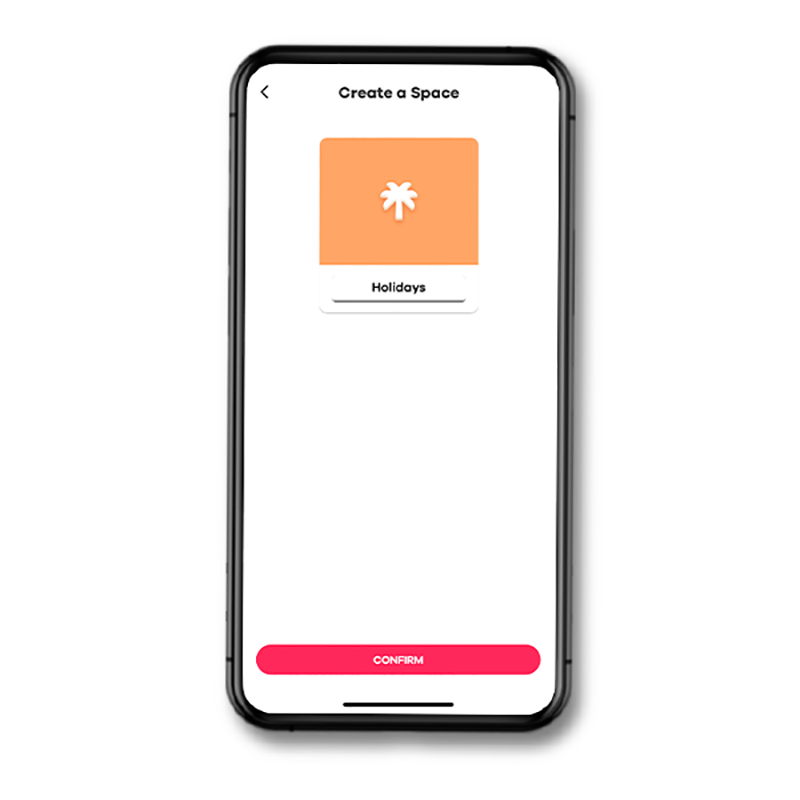
How to move money to your Space
Important: You can only move money between your main account and a Space. The amount you want to move to your Space must therefore first be available on your main account.
Open your Space and click on «Add money». Enter the desired amount and confirm. The money will now be deducted from your main account and added to your Space.
The other way around is just as easy: Click on «Withdraw» to move money from your Space back to your main account. In your main account, a transfer will appear as a normal transaction, just like you know it from your other payments with neon. An overview of the movements per Space can be found in each Space.
There is a cumulative limit of 50'000 CHF per calendar month for withdrawals from your Spaces to your main account. You can find out more about the withdrawal limit here.
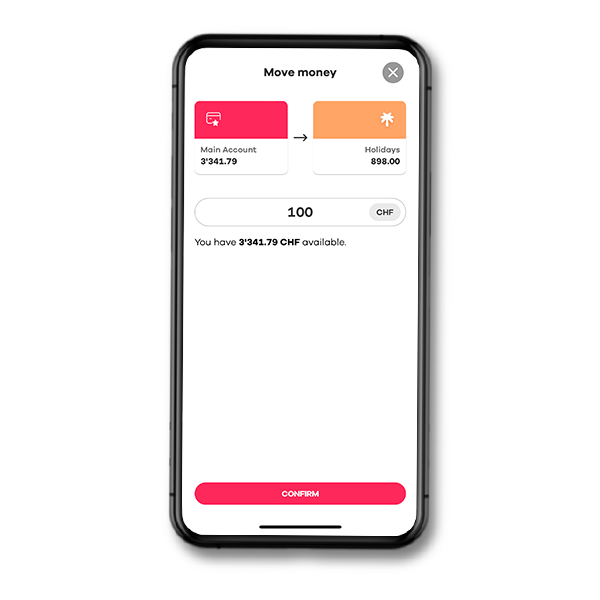
Saving and setting targets
You can pursue your savings plan with a specific target. Because every Space offers you the option of setting a savings target. Select an existing Space and click on the cogwheel at the top right, then select «Set target for Space» and define an amount. You can delete the target at any time and set a new one. Now you can see in the overview what percentage of your target you have already achieved.
How to keep the overview
At «Home» you always see the account balance of your main account and the individual account balances of the Spaces.
As mentioned, up to 10 different Spaces are possible. Within a Space you can close it by clicking on the cogwheel if you don't need it anymore. For this, the balance of the Space must be 0 CHF. Once a Space is closed, you cannot undo it.
Interest on balances in your Spaces
You earn interest on the entire balance in your Spaces - just like a savings account. However, you do not earn interest on the balance in your main account.
Since 1 July 2024, you will be paid 0.50% interest per year on the first 25'000 CHF in your Spaces and 0.25% on balances of more than 25'000 CHF in your Spaces.
How to calculate the interest: The interest rate is applied daily at the end of the day to your specific balance in the Spaces. If you add all these daily calculations together, you get the total interest for the year. In more abstract terms, the interest is calculated as follows: your capital x interest rate per period x the investment period.
Example: How much interest will you earn in two days if you have 25'000 CHF in Spaces and receive 0.50% interest?
25'000 CHF (capital) * 0.50% (interest rate) = 125 CHF p.a. / 360 days = CHF 0.347 CHF/day = 2 days (investment period): 0.694 CHF
Read more about interest here.
Where you can see your interest in the app
To make it easy for you to see how much interest you are earning with Spaces, a new tile will appear under «Spaces» in the app at the end of January 2024.
If you move the money from the «Interest» Space to your main account, you can use the amount for payments - to buy more champagne, for example. Or you can transfer it via your main account to another space of your choice and take another step towards your savings goals. If you empty the «Interest» Space, the tile disappears.
Tax statement
You will receive the tax statement for the Spaces and the main account by the end of January. You can find the documents for the tax return as follows: Tap on «Profile» at the bottom right of the app and then on «Account statements». The «Account Tax Statement» PDF contains the tax statement for your main account and your Spaces.
If you use neon invest, you will receive the documents for the main account, your Spaces and your investments in an eTax format towards the end of February - directly in the app.
On the 1st page you can see your main account and also the IBAN of this account. On the 2nd page you´ll find the tax statement for the sum of your Spaces. There is technically a separate account for this with its own IBAN, which you should not use directly for payments. You must declare both accounts in your tax return.
Withholding tax: The federal government levies withholding tax on interest directly at the bank. If you have more than 200 CHF in interest, the 35% withholding tax is deducted and charged to the «Interest» Space. You can see this in the «Interest» Space under withholding tax. If you declare your bank accounts correctly, you will get the withholding tax back. As a rule, the amount is deducted from the invoice for cantonal taxes.
You've got more questions about Spaces? Have a look at our FAQ.
